# ROS components
# What is ROS?
ROS is an open-source, meta-operating system for your robot. It provides the services you would expect from an operating system, including hardware abstraction, low-level device control, implementation of commonly-used functionality, message-passing between processes, and package management. It also provides tools and libraries for obtaining, building, writing, and running code across multiple computers. http://www.ros.org
ROS is similar in some respects to 'robot frameworks,' such as Player, YARP, Orocos, CARMEN, Orca, MOOS, and Microsoft Robotics Studio.
The ROS runtime "graph" is a peer-to-peer network of processes (potentially distributed across machines) that are loosely coupled using the ROS communication infrastructure. ROS implements several different styles of communication, including synchronous RPC-style communication over services, asynchronous streaming of data over topics, and storage of data on a Parameter Server. These are explained in greater detail in our Conceptual Overview.
ROS is not a realtime framework, though it is possible to integrate ROS with realtime code. The Willow Garage PR2 robot uses a system called pr2_etherCAT, which transports ROS messages in and out of a realtime process. ROS also has seamless integration with the Orocos Real-time Toolkit.
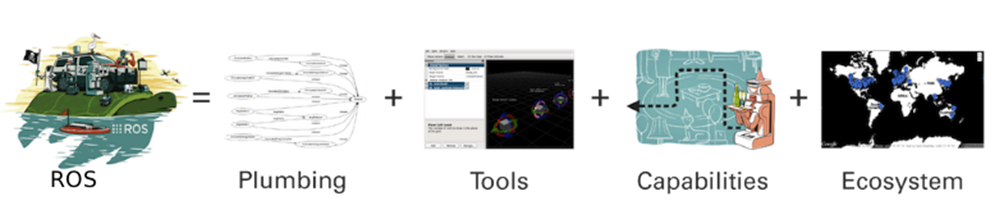
In sections below the different kinds of ros components are handled. Each time illustrated with an example on the turtlesim:
The following compenents will be handled:
- roscore
- rosnode
- rostopic
- rosservice
- rosparam
# roscore
The roscore command starts ROS and creates the Master so that ROS nodes can communicate.
The ROS master coordinates the communication between the different ROS nodes (processes). Each ROS node registers with the ROS master at start-up. The ROS master can/should be started via the command.
roscoreis a collection of nodes and programs that are pre-requisites of a ROS-based system.
You must have a roscore running in order for ROS nodes to communicate. It is launched using the roscore command.
roscore will start up:
- ROS Master
- ROS Parameter Server
- rosout logging node
WARNING
There can only be one ROS master. When starting up a 2nd ROS master, the first ROS master is turned off.
Add the roscore in the container terminal
root@74b5eecc7ce2:/# roscoreCopied!
WARNING
Make sure that you work in the container environment!
WARNING
Leave this window active but minimized so that the ROS Master is still available.
Output
Checking log directory for disk usage. This may take a while. Press Ctrl-C to interrupt Done checking log file disk usage. Usage is <1GB. started roslaunch server http://127.0.0.1:46711/ ros_comm version 1.14.11 SUMMARY ======== PARAMETERS * /rosdistro: melodic * /rosversion: 1.14.11 NODES auto-starting new master process[master]: started with pid [117] ROS_MASTER_URI=http://127.0.0.1:11311/ setting /run_id to eb2d08e8-89ab-11ec-a6d9-0242ac110002 process[rosout-1]: started with pid [128] started core service [/rosout]Copied!
2
3
4
5
6
7
8
9
10
11
12
13
14
15
16
17
18
19
20
21
22
23
24
25
TIP
If you use roslaunch, it will automatically start roscore if it detects that it is not already running.
For this tutorial we won't be using roslaunch.
source: wiki ros (opens new window)
# rosnode
A ROS node is an executable program (executable file) contained in a ROS package. The ROS nodes use the ROS client library which allows to communicate with other nodes. Nodes can publish or subscribe to one or more topics. Nodes can also offer or use a service. There are 2 types of client libraries:
- rospy: python client library
- roscpp: c++ client library
- or others (java, lsp,...)
We will start the turtlesim node and explore its properties. Execute a turtlesim node in a new container terminal from the package turtlesim.
WARNING
roscore should already be running otherwise you will receive an error
roscoreCopied!
Connect with the Docker container with a new container terminal.
docker exec -it turtlesim_cont bashCopied!
Start the turtlesim node with rosrun:
rosrun turtlesim turtlesim_nodeCopied!
Output
QStandardPaths: XDG_RUNTIME_DIR not set, defaulting to '/tmp/runtime-root' [ INFO] [1644570735.732915989]: Starting turtlesim with node name /turtlesim [ INFO] [1644570735.735655326]: Spawning turtle [turtle1] at x=[5.544445], y=[5.544445], theta=[0.000000] libGL error: No matching fbConfigs or visuals found libGL error: failed to load driver: swrastCopied!
2
3
4
5
The rosrun command takes the arguments [package name] [node name].
The node creates the screen image and the turtle.
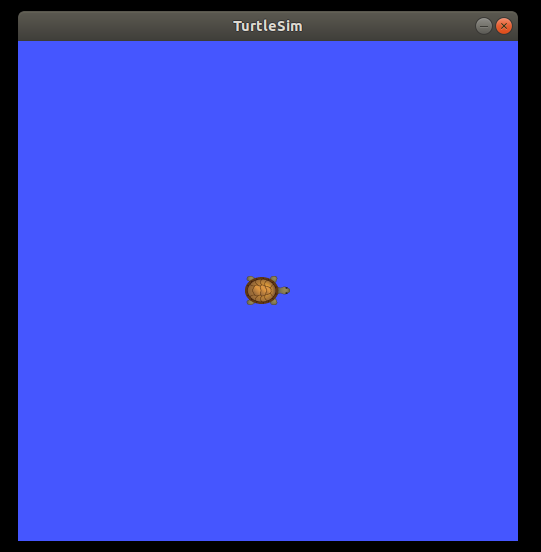
Here the turtle is in the center in x = 5.5, y = 5.5with no rotation.
Before moving the turtle, let's study the properties of the node available with turtlesim package in another container terminal.
# Get node list
With argument list we can look up the existing/active ROS nodes.
Execute this command again in a new terminal connected to the container.
docker exec -it turtlesim_cont bashCopied!
Add the command below in the new terminal:
rosnode listCopied!
Output
/rosout /turtlesimCopied!
2
We can see that there are 2 ros nodes active.
Important
Note the difference in notation between the node /turtlesim and the package turtlesim.
# Get info of node
To get the info of the turtlesim node add the command in the container terminal. Reuse the terminal of the previous step.
rosnode info /turtlesimCopied!
Output
-------------------------------------------------------------------------------- Node [/turtlesim] Publications: * /rosout [rosgraph_msgs/Log] * /turtle1/color_sensor [turtlesim/Color] * /turtle1/pose [turtlesim/Pose] Subscriptions: * /turtle1/cmd_vel [unknown type] Services: * /clear * /kill * /reset * /spawn * /turtle1/set_pen * /turtle1/teleport_absolute * /turtle1/teleport_relative * /turtlesim/get_loggers * /turtlesim/set_logger_level contacting node http://127.0.0.1:33755/ ... Pid: 252 Connections: * topic: /rosout * to: /rosout * direction: outbound (47461 - 127.0.0.1:38932) [16] * transport: TCPROSCopied!
2
3
4
5
6
7
8
9
10
11
12
13
14
15
16
17
18
19
20
21
22
23
24
25
26
27
28
29
# rosservice
A ROS service is an example of synchronous communication. It is based on the Request and Response system. Some ROS nodes provide a ROS service with a specific name. Clients can request a request from the service and have to wait for a response. The principle of communication can be compared to a telephone conversation between 2 ROS nodes. However, this is intended for short-term communication between 2 nodes.
# Get ROS services
To get all the supported services of a rosnode. Use the command below.
rosnode info /turtlesimCopied!
Output
... Services: * /clear * /kill * /reset * /spawn * /turtle1/set_pen * /turtle1/teleport_absolute * /turtle1/teleport_relative * /turtlesim/get_loggers * /turtlesim/set_logger_level ...Copied!
2
3
4
5
6
7
8
9
10
11
12
The turtlesim node supports 9 services.
With these services we can read out the node but also command the node depending on the feature.
The format of a rosservice call rosservice <service> <arguments> is the following
The turtle can be moved using the rosservice teleport option. The format of the position is [x y theta].
To get the info of a specific rosservice use the command below:
rosservice info /spawnCopied!
Output:
Node: /turtlesim URI: rosrpc://127.0.0.1:47461 Type: turtlesim/Spawn Args: x y theta nameCopied!
2
3
4
# Example rosservices turtlesim
Teleport_absolute
The absolute teleport option moves the turtle to the absolute position in de screen.
The arguments are [x y theta].
rosservice call /turtle1/teleport_absolute 1 1 0Copied!
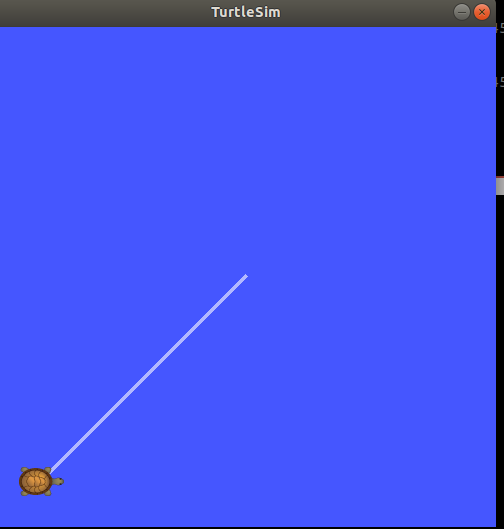
teleport_relative
The relative teleport option moves the turtle with respect to its present position.
The arguments are [linear angle].
rosservice call /turtle1/teleport_relative 1 0Copied!
Exercise 1
Try to move the turtle to location x=2, y=1.
Solution Exercise 1
rosservice call /turtle1/teleport_absolute 2 1 0Copied!
Exercise 2
Try to change the pen color of the turtle.
TIP
Look for set_pen
Solution Exercise 2
Get the info of the service:
rosservice info /turtle1/set_penCopied!
Output
Node: /turtlesim URI: rosrpc://127.0.0.1:47461 Type: turtlesim/SetPen Args: r g b width offCopied!
2
3
4
rosservice call /turtle1/set_pen 100 150 100 3 0Copied!
# rostopic
ROS nodes can communicate with each other via ROS topics. ROS nodes can publish a ROS Topic but can also subscribe (subscribe) to an existing ROS topic. In most cases there is one publisher and several subscribers. The topics are streamed asynchronously. It can be compared to a chat room.
The node /turtlesim publishes three topics and subscribes to the /turtle1/cmd_vel topic.
# Examples rostopics
Turtlesim pose
A interesting topic of turtlesim node is the turtles pose (position). This is the x, y position, angular direction,
and the linear and angular velocity of the turtle.
The following command gives insight in following items:
- Type of the topic
- How is publishing the topic
- How is subscribed to the topic
We start with the turtlesim pose topic:
rostopic info /turtle1/poseCopied!
Output
Type: turtlesim/Pose Publishers: * /turtlesim (http://127.0.0.1:33755/) Subscribers: NoneCopied!
2
3
4
5
6
A rostopic is always based on a rosmsg (ROS message) structure.
To get the ROS message name used by the ROS topic use the command below.
rostopic type /turtle1/poseCopied!
Output:
turtlesim/PoseCopied!
To get the specific structure of the ros message use the command below.
rosmsg show turtlesim/PoseCopied!
Output:
turtlesim/Pose root@74b5eecc7ce2:/# rosmsg show turtlesim/Pose float32 x float32 y float32 theta float32 linear_velocity float32 angular_velocityCopied!
2
3
4
5
6
7
To read the actual values of the ROS topic use the rostopic echo command:
rostopic echo /turtle1/poseCopied!
Output:
x: 6.0 y: 1.0 theta: 0.0 linear_velocity: 0.0 angular_velocity: 0.0 --- x: 6.0 y: 1.0 theta: 0.0 linear_velocity: 0.0 angular_velocity: 0.0 ---Copied!
2
3
4
5
6
7
8
9
10
11
12
We get a continuous output of the position, orientation, and velocities.
Compare to the position on the turtle window.
To stop the output press CTRL+C.
Extra info: http://wiki.ros.org/ROS/Tutorials/UnderstandingTopics (opens new window)
# rosparam
ROS parameters allows data to be stored via key/name in a central location. This means that these parameters are globally visible.
ROS parameters are intended to store configuration data:
- Update hardware drivers
- Algorithms Adjustment
WARNING
rosparam is not intended for high polling rates. Also not intended for queries.
To get an overview of the existing rosparam use the list argument.
rosparam listCopied!
Output
/rosdistro /roslaunch/uris/host_127_0_0_1__46711 /rosversion /run_id /turtlesim/background_b /turtlesim/background_g /turtlesim/background_rCopied!
2
3
4
5
6
7
8
# Read a parameter value
We want to get parameters and change color of background to red.
rosparam get /turtlesim/background_rCopied!
The response will be the red value of the background.
TIP
use Tab to get the available rosparams
To change a rosparam use the argument set
rosparam set /turtlesim/background_r 0Copied!
# Set a parameter value
This changes the parameter value, now we have to call the clear service for the parameter change to take effect:
rosservice call /clearCopied!
# Other components
This tutorial doens't handled all the ros components, sorry. Feel free to surf the ROS wiki (opens new window) pages: